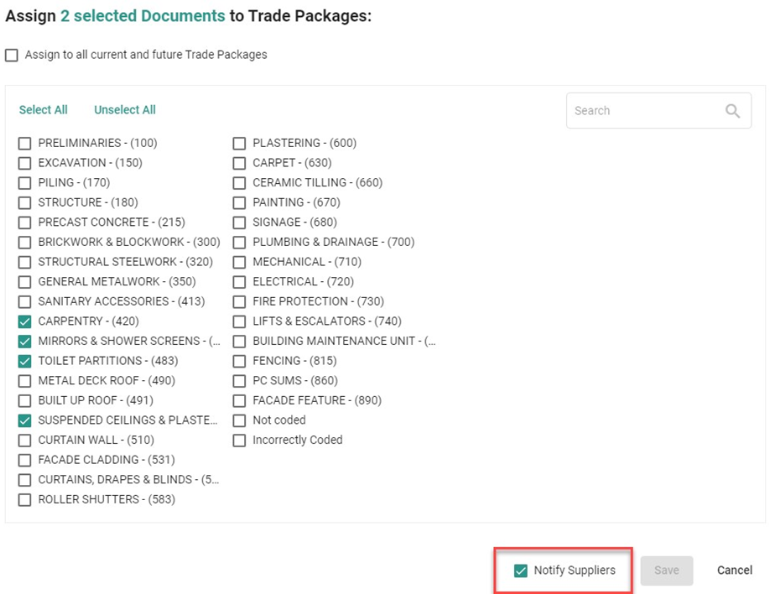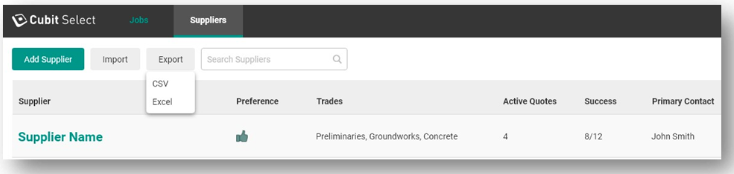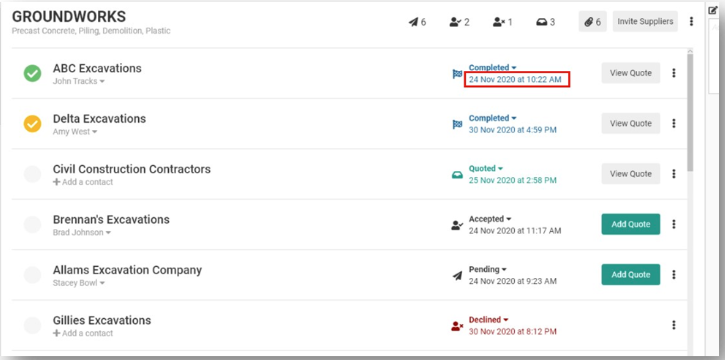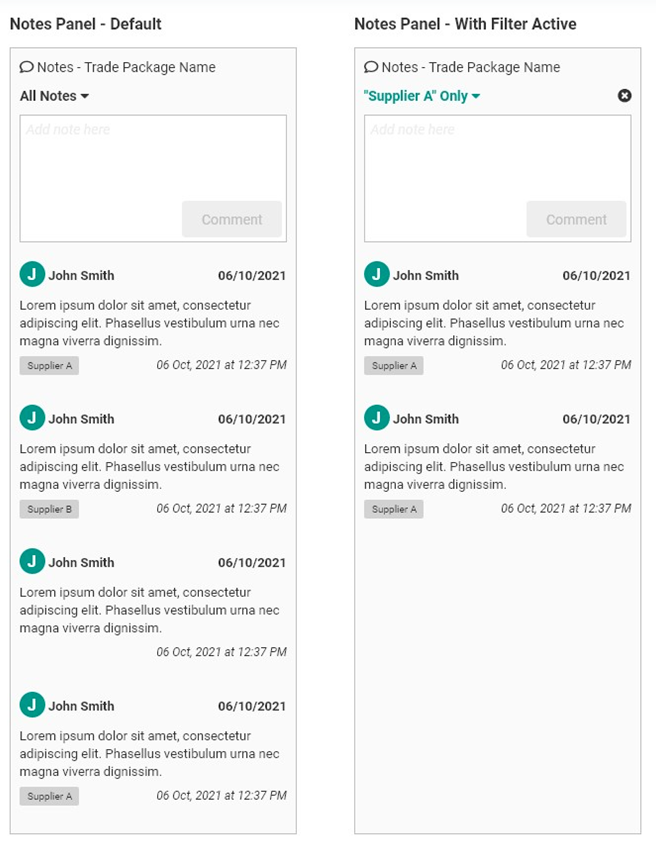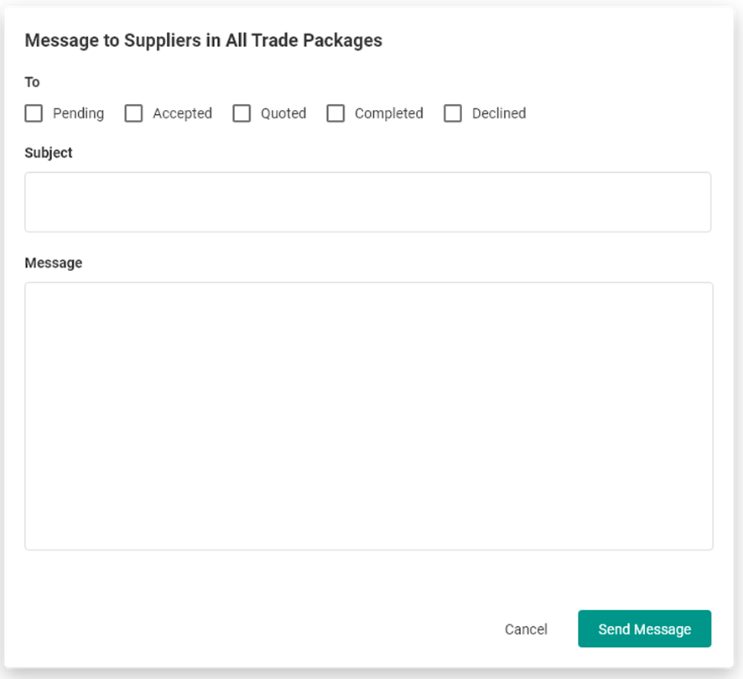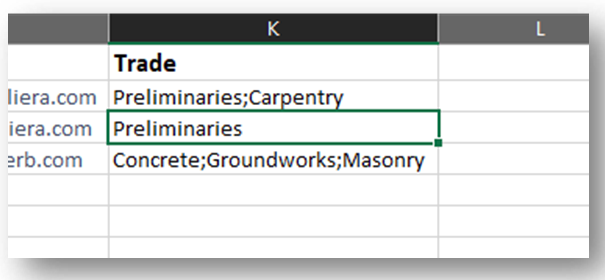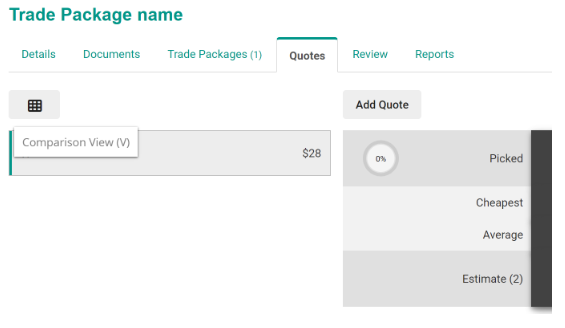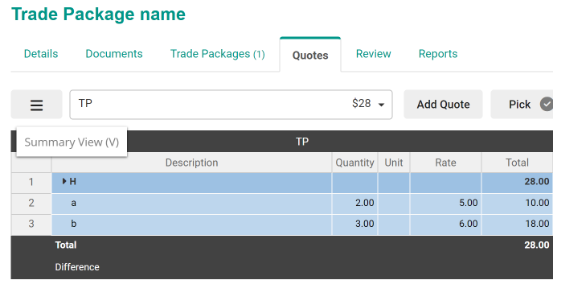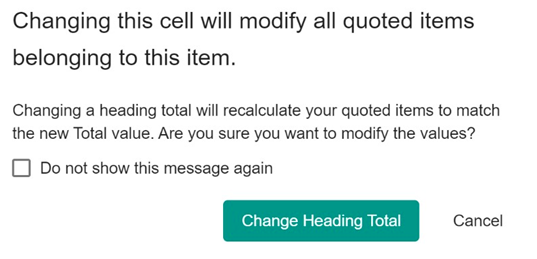June 20, 2023
A new update for Cubit Select is now live with enhancements for invitation and supplier management.
Known Issue
It can sometimes be slow when adding a quote to a large trade package. The developers are currently investigating this issue and will provide a fix as soon as possible.
New Features
- Automatic supplier notification for new documents:
There is now a checkbox option to notify Suppliers associates with Trade Packages when new documents are added.
Fig 1. Assign Documents to Trade Packages
- Export the Supplier list:
There is now an option for users to export the Supplier list to either CSV or XLS format.
Fig 2. Export Supplier to CSV/Excel
- Timestamps for Supplier lifecycle:
When a Supplier’s lifecycle status is changed (e.g Pending, Accepted, Quoted, etc.) a timestamp is shown.
By mousing over the timestamp, a tooltip will display a history panel indicating the date of previous actions.
Fig 3. Timestamps Supplier status
- Supplier note tags:
Notes can now be tagged against a specific Supplier. You can then filter these notes in the Quotes Summary and Quotes Comparison pages, and the Trade Packages tab.
Fig 4. Supplier note tags
- Send messages to all Suppliers by status:
You can now choose to send a message to a group of Suppliers by status (e.g., Pending, Accepted, etc.).
Fig 5. Message to Supplier
- Trade Categories can now be imported via CSV:
- A heading of “Trade” must be listed in the import document, as shown in the screenshot below.
- Unique trade names must be separated by a semicolon.
- Trade Categories that have no exact match with Cubit Select’s categories will be ignored when imported.
Fig 6. Trade Categories CSV
Improvements
- Changes to the navigational elements on the Quotes page have been made to improve the user experience. You can now toggle between the Quotes Summary View and Comparison View from an icon, which is displayed above the Trade Package list on the Summary page, and to the left of the Trade Package dropdown field on the Comparison page.
Fig. 7 Quote Summary page showing the Comparison View icon
Fig 8. Comparison Grid page showing the Summary View icon
- Suppliers page load time improvements:
- The Supplier page now displays 100 Suppliers per page to improve the page load time. You can use the left and right arrow icons at the bottom of the Supplier page to navigate to other pages.
- Data in the comparison grid can now be copied from Cubit Select using the keyboard shortcut CTRL + C :
- Cells can be copied individually.
- Vertical columns can be copied by dragging over a selection or copying the entire column.
- Horizontal rows can be copied by selecting the line number on the left side column.
- Individual rows or multiple rows can be selected.
- Fixed the ability to enter a number with or without a leading zero (e.g., .55 or 0.55) in the rate column.
- If you change the heading amount in the Comparison Grid, a new prompt will appear if that heading has items that have been calculated already.
Fig. 9 Change a heading total prompt
Supplier names can now be updated where a lower or upper-case letter was entered incorrectly, (e.g., ABc Supplier can now be updated to ABC Supplier).
Fixes
- Fixed an issue where jobs would sometimes stay locked on exit from Cubit Select.
- Fixed an issue with the search field that sometimes occurred when selecting Suppliers.
- Fixed the ability to sort via the “Success” and “Primary Contact” columns on the Suppliers page.
- Fixed an issue where Pro-rata calculations were included in the Trade Package Overview Report as plugs.
- Fixed an issue where uploading a company logo showed incorrect proportions.
- Fixed the display of the “Choose Discipline” dialog on small screens.
Cubit Estimating
Cubit Select
Mudshark
More Articles
Cubit Estimating version 14 is now available
New Feature LiveCosts Export The new LiveCosts Export function enables you to export estimate data in a structured CSV format that is compatible with LiveCosts, streamlining data transfer between Buildsoft and LiveCosts. This feature supports flexible export options...
What is the carbon emissions bill (Buildings) ?
Buildings are a major source of carbon emissions in the UK. They account for a significant portion of the country's total greenhouse gas emissions. The Carbon Emissions Bill (Buildings) is a proposed piece of UK legislation aimed at reducing carbon emissions from...
Cubit and MudShark Training Quarter 4 – 2025
See below our training dates for quarter 4 of 2025. These courses may be used towards CPD hours. If you have any questions or would like to book a date, please contact stephen@bsssoftware.com. More details can be found...