[fusion_builder_container hundred_percent=”no” hundred_percent_height=”no” hundred_percent_height_scroll=”no” hundred_percent_height_center_content=”yes” equal_height_columns=”no” menu_anchor=”” hide_on_mobile=”small-visibility,medium-visibility,large-visibility” status=”published” publish_date=”” class=”” id=”” border_size=”” border_color=”” border_style=”solid” margin_top=”” margin_bottom=”” padding_top=”” padding_right=”” padding_bottom=”” padding_left=”” gradient_start_color=”” gradient_end_color=”” gradient_start_position=”0″ gradient_end_position=”100″ gradient_type=”linear” radial_direction=”center center” linear_angle=”180″ background_color=”” background_image=”” background_position=”center center” background_repeat=”no-repeat” fade=”no” background_parallax=”none” enable_mobile=”no” parallax_speed=”0.3″ background_blend_mode=”none” video_mp4=”” video_webm=”” video_ogv=”” video_url=”” video_aspect_ratio=”16:9″ video_loop=”yes” video_mute=”yes” video_preview_image=”” filter_hue=”0″ filter_saturation=”100″ filter_brightness=”100″ filter_contrast=”100″ filter_invert=”0″ filter_sepia=”0″ filter_opacity=”100″ filter_blur=”0″ filter_hue_hover=”0″ filter_saturation_hover=”100″ filter_brightness_hover=”100″ filter_contrast_hover=”100″ filter_invert_hover=”0″ filter_sepia_hover=”0″ filter_opacity_hover=”100″ filter_blur_hover=”0″][fusion_builder_row][fusion_builder_column type=”2_3″ layout=”1_1″ spacing=”” center_content=”no” link=”” target=”_self” min_height=”” hide_on_mobile=”small-visibility,medium-visibility,large-visibility” class=”” id=”” hover_type=”none” border_size=”0″ border_color=”” border_style=”solid” border_position=”all” border_radius=”” box_shadow=”no” dimension_box_shadow=”” box_shadow_blur=”0″ box_shadow_spread=”0″ box_shadow_color=”” box_shadow_style=”” padding_top=”” padding_right=”” padding_bottom=”” padding_left=”” margin_top=”” margin_bottom=”” background_type=”single” gradient_start_color=”” gradient_end_color=”” gradient_start_position=”0″ gradient_end_position=”100″ gradient_type=”linear” radial_direction=”center center” linear_angle=”180″ background_color=”” background_image=”” background_image_id=”” background_position=”left top” background_repeat=”no-repeat” background_blend_mode=”none” animation_type=”” animation_direction=”left” animation_speed=”0.3″ animation_offset=”” filter_type=”regular” filter_hue=”0″ filter_saturation=”100″ filter_brightness=”100″ filter_contrast=”100″ filter_invert=”0″ filter_sepia=”0″ filter_opacity=”100″ filter_blur=”0″ filter_hue_hover=”0″ filter_saturation_hover=”100″ filter_brightness_hover=”100″ filter_contrast_hover=”100″ filter_invert_hover=”0″ filter_sepia_hover=”0″ filter_opacity_hover=”100″ filter_blur_hover=”0″ last=”no”][fusion_text columns=”” column_min_width=”” column_spacing=”” rule_style=”default” rule_size=”” rule_color=”” hide_on_mobile=”small-visibility,medium-visibility,large-visibility” class=”” id=”” animation_type=”” animation_direction=”left” animation_speed=”0.3″ animation_offset=””]
As part of an Enhanced Estimating Experience in Cubit 10 we’re giving you clearer and more purposeful ways to interact with and navigate with your estimate.
[/fusion_text][fusion_separator style_type=”none” hide_on_mobile=”small-visibility,medium-visibility,large-visibility” class=”” id=”” sep_color=”” top_margin=”10″ bottom_margin=”” border_size=”” icon=”” icon_size=”” icon_circle=”” icon_circle_color=”” width=”” alignment=”center” /][fusion_vimeo id=”400898621″ alignment=”center” width=”800″ height=”” autoplay=”false” api_params=”” hide_on_mobile=”small-visibility,medium-visibility,large-visibility” class=”” css_id=”” /][fusion_separator style_type=”none” hide_on_mobile=”small-visibility,medium-visibility,large-visibility” class=”” id=”” sep_color=”” top_margin=”40″ bottom_margin=”” border_size=”” icon=”” icon_size=”” icon_circle=”” icon_circle_color=”” width=”” alignment=”center” /][fusion_text columns=”” column_min_width=”” column_spacing=”” rule_style=”default” rule_size=”” rule_color=”” hide_on_mobile=”small-visibility,medium-visibility,large-visibility” class=”” id=”” animation_type=”” animation_direction=”left” animation_speed=”0.3″ animation_offset=””]
We take our promise to deliver innovative and reliable solutions very seriously and we not only listen to feedback, we actively seek it out. We want to make sure we are not only meeting our expectations but yours and the industry as well.
We’ve been hearing your feedback around the method you work with large jobs, and the challenges you’re having keeping track of your location within them. We understand that while you’re working on a job that can have tens of thousands of items, it can be hard to see where you are within that job, making it difficult to work on and efficiently review your estimate with your team.
As part of our ongoing determination to improve your experience, we’ve been working to improve the way you interact with your estimate, by developing clear controls and concise configuration to deliver a better structure that you need.
We’ve introduced new Heading and Item styles in your estimate which make it easier than ever to manage your large commercial projects. The new styles are consistent with how you would expect to see a Bill. This also carries into the new structure we’ve introduced for the Row Numbers.
The first number in a Row Number now represents the Trade you are in, and the subsequent number after the decimal place represents which line within that Trade you are in.
[/fusion_text][fusion_separator style_type=”none” hide_on_mobile=”small-visibility,medium-visibility,large-visibility” class=”” id=”” sep_color=”” top_margin=”10″ bottom_margin=”” border_size=”” icon=”” icon_size=”” icon_circle=”” icon_circle_color=”” width=”” alignment=”center” /][fusion_text columns=”” column_min_width=”” column_spacing=”” rule_style=”default” rule_size=”” rule_color=”” hide_on_mobile=”small-visibility,medium-visibility,large-visibility” class=”” id=”” animation_type=”” animation_direction=”left” animation_speed=”0.3″ animation_offset=””]
Image: The new heading and item styles shown in an estimate, in Cubit 10.
[/fusion_text][fusion_separator style_type=”none” hide_on_mobile=”small-visibility,medium-visibility,large-visibility” class=”” id=”” sep_color=”” top_margin=”20″ bottom_margin=”” border_size=”” icon=”” icon_size=”” icon_circle=”” icon_circle_color=”” width=”” alignment=”center” /][fusion_text columns=”” column_min_width=”” column_spacing=”” rule_style=”default” rule_size=”” rule_color=”” hide_on_mobile=”small-visibility,medium-visibility,large-visibility” class=”” id=”” animation_type=”” animation_direction=”left” animation_speed=”0.3″ animation_offset=””]
We’ve also introduced Navigation Breadcrumbs. You now can more easily keep track of where you are in your Job, and better contextualise your projects.
For large commercial jobs with thousands of items, it can be difficult to contextually see where you are situated in your estimate. Navigation Breadcrumbs gives you a marker to say ‘you are here’ in your estimate, so you can clearly contextualise that you are located within a particular trade.
It also allows you to quickly move within the estimate between headings within a trade, or different trades, so you don’t have to continuously scroll through an estimate to move to where you want to be.
[/fusion_text][fusion_separator style_type=”none” hide_on_mobile=”small-visibility,medium-visibility,large-visibility” class=”” id=”” sep_color=”” top_margin=”10″ bottom_margin=”” border_size=”” icon=”” icon_size=”” icon_circle=”” icon_circle_color=”” width=”” alignment=”center” /][fusion_text columns=”” column_min_width=”” column_spacing=”” rule_style=”default” rule_size=”” rule_color=”” hide_on_mobile=”small-visibility,medium-visibility,large-visibility” class=”” id=”” animation_type=”” animation_direction=”left” animation_speed=”0.3″ animation_offset=””]
Image: The new navigation breadcrumbs, located at the bottom of the estimate sheet in Cubit 10.
[/fusion_text][fusion_separator style_type=”none” hide_on_mobile=”small-visibility,medium-visibility,large-visibility” class=”” id=”” sep_color=”” top_margin=”20″ bottom_margin=”” border_size=”” icon=”” icon_size=”” icon_circle=”” icon_circle_color=”” width=”” alignment=”center” /][fusion_text columns=”” column_min_width=”” column_spacing=”” rule_style=”default” rule_size=”” rule_color=”” hide_on_mobile=”small-visibility,medium-visibility,large-visibility” class=”” id=”” animation_type=”” animation_direction=”left” animation_speed=”0.3″ animation_offset=””]
We’ve also added a new way to navigate to a specific shape, with a connection between the Estimate, Calculation Sheet, and Shapes Pane, giving you a faster way to find and edit the properties of a shape.
From within the Calculation Sheet you can now select a shape result and select ‘view in Shapes Pane’, to navigate directly to that shape in the Shapes pane. You’ll also be able to see other areas where that shape may be used across the estimate.
We are continuously working to improve functionality beyond new features, trying to make your experience of Cubit smoother and simpler, and enhance the way you work every day.
Cubit 10 has plenty more to offer. You can learn more about what’s coming in Cubit 10 here:
Cubit 10: The Future is Coming
[/fusion_text][/fusion_builder_column][/fusion_builder_row][/fusion_builder_container]

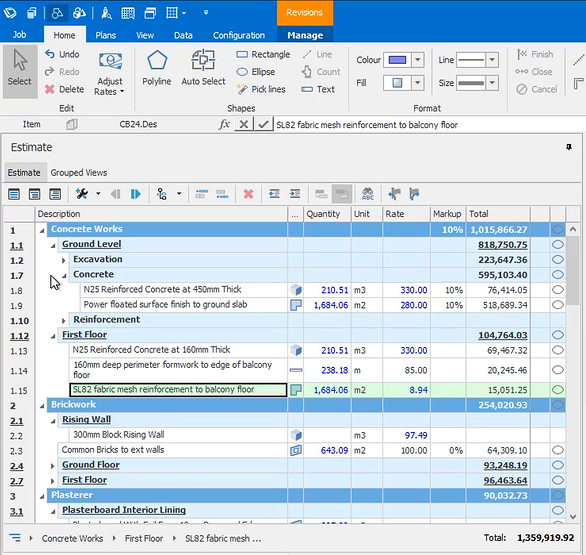
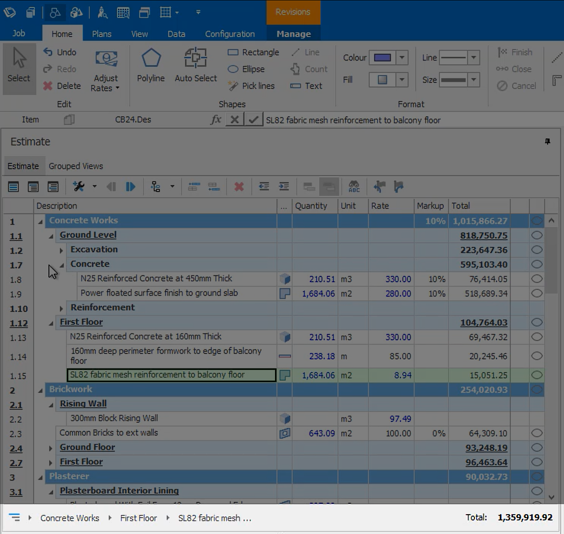
Recent Comments